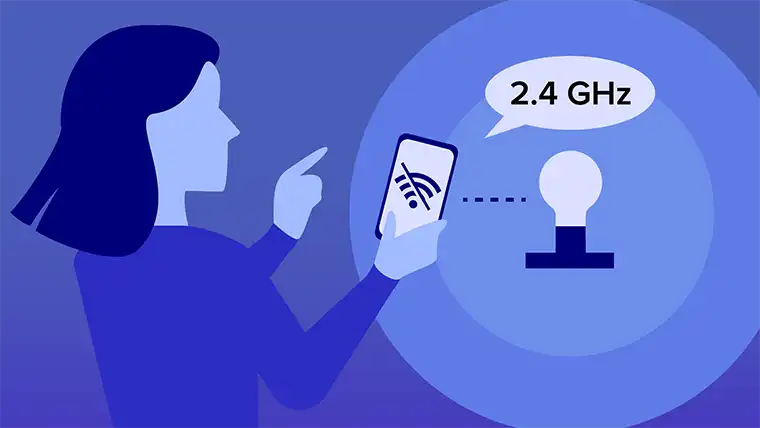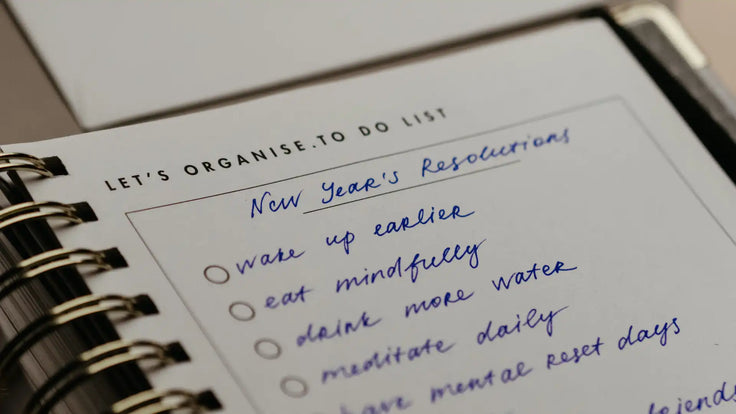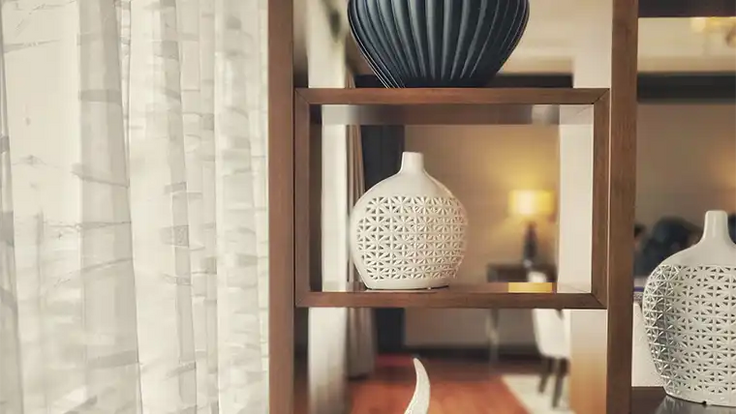You've just unboxed a brand new smart device. Excited to connect it for the first time, you plug it in, download the app, and connect to WiFi—just like the instructions say. But during the pairing process, the loading screen freezes and an error message pops up: "5GHz connection detected. Please use 2.4GHz WiFi to pair device." Sound familiar? It's a frustrating experience, but it doesn't have to be a roadblock. Read on for a simple workaround and instructions on how to switch your WiFi to 2.4GHz.
What is the difference between 2.4GHz and 5GHz WiFi?
5GHz WiFi offers faster speeds over a shorter range. 2.4GHz WiFi is slower but offers better long range coverage and penetration through walls. Due to its superior speed, 5GHz tends to be the default for modern routers, though most routers can operate on both frequencies.
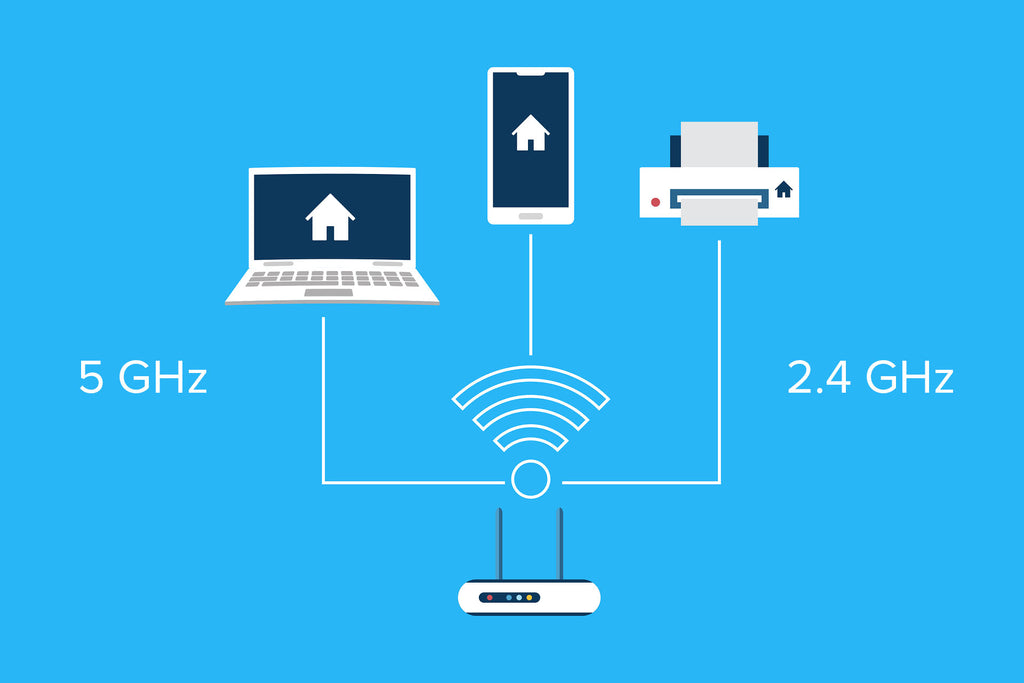
What should I do if my smart device can't connect to 5GHz WiFi?
If your smart devices are not able to connect to your 5GHz WiFi network, your first thought might be to change your router settings and split the bands. While this may indeed be the case, there is a simple workaround you can try first:
How to connect to 2.4GHz WiFi without switching your router
Many modern routers will automatically choose 5GHz WiFi as the default setting. And in the name of making the router simpler to set up, they often won't give you access to the controls that would let you switch bands to 2.4GHz. However, there is a simple workaround for this. Remember how 5GHz WiFi has a more limited range? Often, getting far enough away from the router—out of 5GHz range—will trigger an automatic switch to 2.4GHz. From this distance, you can set up pairing for your 2.4GHz devices. Once the pairing is finished, you can take your smart devices back inside the 5GHz range and they will continue to function.
If this method doesn't work, it may be time to get into the more technical side of your WiFi setup. If uncomfortable trying to split your WiFi yourself, it's worth calling your internet provider's customer service to see if they can walk you through the process—or better yet, perform the split on their end. But if you're a tech-savvy DIY-er, the options below can help point you in the right direction.
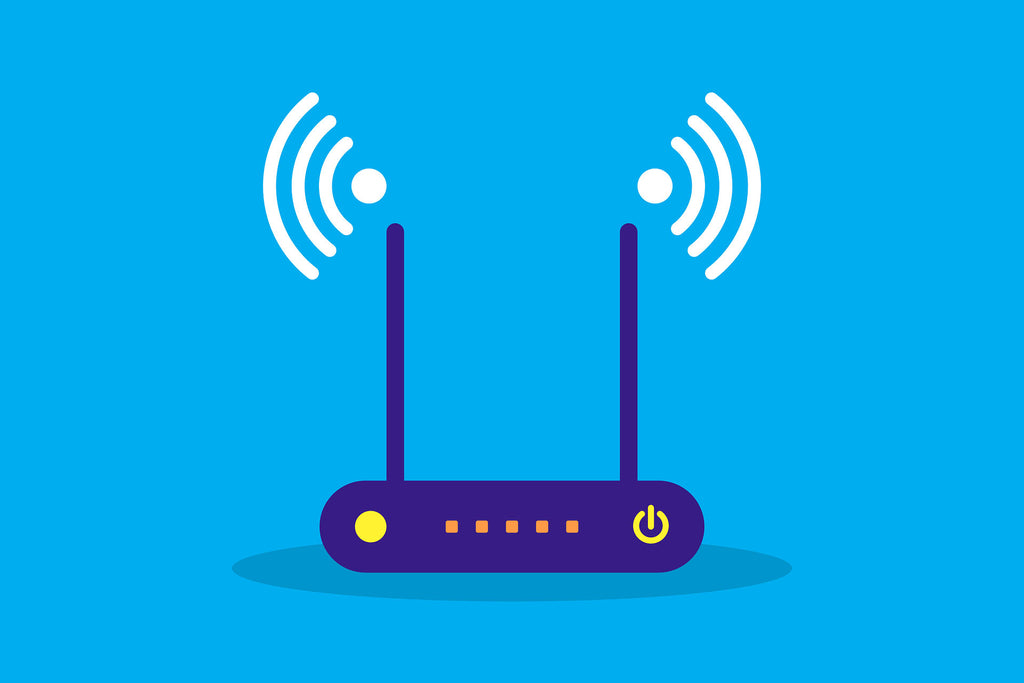
How to split your WiFi into dual band mode
Easy: Check your Router for a switch
First, take a look at your router and see if it has a switch or button that allows you to split 2.4GHz and 5GHz (or turn off WLAN Band Steering). If you're unsure, search your router model on the internet to see if there is an instruction manual or a YouTube video walkthrough.
Advanced: Log in to your router and change the settings
If you want to go full hacker mode, open a web browser window and type your router's IP address in the search bar. You can find this out using your computer's command line (Windows) or by accessing Network settings (Mac). Alternatively, you can search your router model online to see what its default IP address is.
Once you have the correct address, you see your router login screen. The router username and password is often written on the router itself, but if you're unsure, you can google the default username and password for your router model number.
Now that you're logged in, you should be able to see a variety of settings for your router. The interface varies by provider, but you should be able to find splitting options within your Local Network. Navigate to WLAN settings and disable WLAN Band Steering if it is turned on. This should split your network into 2.4GHz and 5GHz options, instead of the router automatically choosing for you. Now that the bands are separated, you may need to set up individual passwords for each.
Et viola! You should see both WiFi options available on your phone or tablet. Choose the 2.4GHz option to connect your smart devices.
Download the BlissHome app and connect your favorite BlissLights
Today's world of smart devices is truly amazing, from digital assistants to smart outlets and voice-controlled lighting. The Internet of Things continues to grow exponentially, making it easier than ever before to automate everyday tasks at home and at work.
Now that you're ready to connect to 2.4GHz WiFi, a whole world of smart devices is open to you! This includes BlissLight's WiFi enabled smart lights, which you can customize and control through the BlissHome app. Fine tune colors, create custom presets, set timers and routines, and group lights together—so many possibilities are all at your fingertips.

You may also enjoy these...
Discover fun and unique lighting ideas on the BlissLights Lighting Blog!